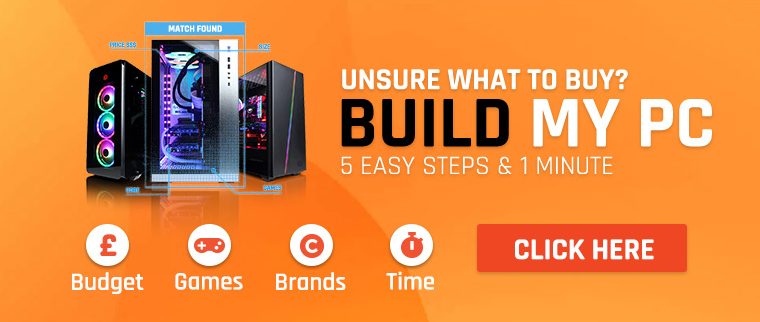If you’re in the market for a gaming monitor, then you might find yourself scratching your head. Why are certain displays so much more expensive than others? What do all of these resolutions mean for gaming? Let’s try and demystify some of the tech-specs, so you can make the best possible choice for your needs and budget.
Native resolution
Native resolution refers to the number of physical pixels on the screen. In most cases, monitors are 1920×1080, 2460×1440, 3840×2160, or, (if you’re a maniac with deep pockets) 7680×4320. The larger the screen and the closer you’re sitting to it, the more visible those individual pixels will be – for most gamers, 1440p strikes the right balance. Interestingly, the most popular resolution on Steam (by some distance) is still 1080p, with more than two-thirds of users still preferring it. A 4k gaming monitor is still niche, used by just 2% of gamers.
Will down-scaling a 4K monitor increase game FPS?
Of course, you can look at the native resolution as a maximum. If you come across a demanding title, you can always downscale the resolution using the game’s inbuilt resolution scaler. The more pixels you’re pushing, the more horsepower you’ll need, and the more VRAM you’ll need to hold the frame buffer. The new 3090, for example, can deliver 8k thanks to its enormous 24GB ram complement.
Size
It’s easy to sneer at those who value size above all other considerations. But the truth is that size really does matter, and having a bigger display can make just as big a difference as things like input lag. For most gamers, 27 inches is fine – but some might wish to go bigger.
Why have a curved gaming monitor?
Over the last few years, it’s become fashionable to play on a curved gaming monitor. But exactly what benefit does a monitor of this kind confer? Put simply, it more closely matches the shape of your eye. Since your cornea is curved, so too should be the display that you’re looking at. That way, light coming from the sides of the screen arrives at roughly the same time as the light from the centre, and you’ll be able to see more of the screen at the same time.
Wide, wider, widest
You’ll find monitors in a range of widths, with 16:9 being the standard, and 21:9 being even better. For certain kinds of games, like first-person shooters, ultrawide monitors really come into their own – but they command a higher price, and they’re not for everyone. For most of us, 16:9 is the standard.

Response time
There’s an inherent delay between a frame arriving at the monitor’s input socket and it actually being displayed on the screen. This should be as low as possible, especially in fast-paced gaming sessions. You can expect a TN or VA panel to go all the way down to 1ms response time. More on those in a bit…
Refresh rates
In our last article about FPS, we covered refresh rates in detail. In essence, the refresh rate refers to how many images are displayed in a second. The higher the refresh rate, the smoother the display. Adaptive sync (Gsync for Nvidia, FreeSync for AMD, Variable Refresh Rate on a television) will synchronise the refresh rate to the incoming frames, making for a smoother image. Just make sure that you go for a technology that matches your GPU’s manufacturer.

Is a 75Hz monitor good for PC gaming?
High-refresh rates are typically easier to achieve by sacrificing resolution – and so, you’ll have to judge which is more important to you. Is it better to game at 1080p at 360hz, or at 8k at 60hz? The answer will depend on your hardware, and your personal taste – even if the amount of bits going down the DisplayPort cable is still the same.
If you’re at 4k, then you’ll find yourself capped at 60hz – the leap to 75hz might therefore be a significant one. If you’re at 1440p, then a 144hz gaming monitor is likely to be a more reasonable target.
HDR
High-Dynamic Range is a fancy term for bright shining lights. Certain parts of your screen can be cranked up, while others are left dim, making for more gorgeous images. This is something that TVs, by and large, do better than gaming monitors. There are a few traps to fall into, here – the ability to accept an HDR signal is not quite the same as actually putting a beautiful image on the screen and not all HDR is created equal. Look for the amount of nits (that’s maximum brightness) that the monitor is capable of when you’re assessing your options.

Motion Blur Reduction
High-end monitors provide a means of limiting the blur you’ll get when objects move at speed in a gaming session. The most popular means of doing this is by reducing the amount of time each frame remains on screen, and turning off the backlight between frames – this provides better clarity at the cost of brightness. You might see this referred to as ULMB or Ultra Low Motion Blur.
Dead pixels
Monitors ship with millions of tiny lights. Occasionally, a few of them will arrive broken. Sometimes it’ll stay on (a ‘bright’ dot), or it’ll never come on at all (a ‘dark’ dot). Disaster!
Or is it? When the pixel density is high enough, problems of this kind become nearly invisible unless you go looking for them – but you’re still covered if you manage to find a specific number of them. In the case of Asus (and most other manufacturers), we’re talking about three bright spots or five dark ones, out of several million. So, it’s worth checking once and then not worrying about ever again.
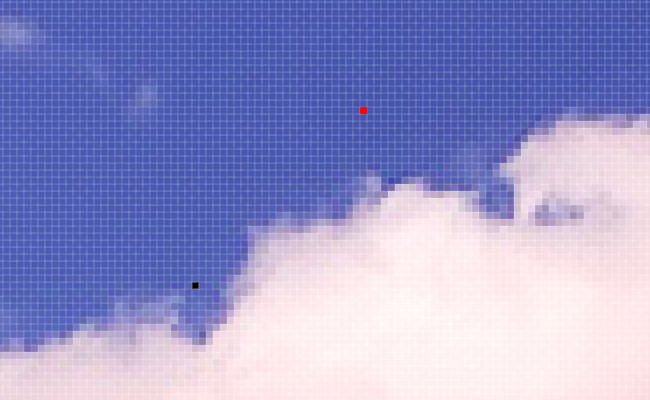
IPS vs. VA vs. TN vs OLED
When shopping for a new monitor, you’ll be confronted by a whole world of acronyms. These refer to the fundamental technologies which power the monitor, each of which has its own advantages and downsides.
IPS
In-Plane-Switching monitors offer vibrant colours and look great at whichever angle you’re viewing them from. They’re a standard for many. However, they’re marginally slower, and there’s the possibility of backlight bleeding around the edges of the display, which might be a problem in dark scenes.
TN
‘Twisted Nematic’ panels tend to offer the very best in terms of refresh rates and input lag. They’re inexpensive, but don’t hold all that well when you start moving your head to one side. E-sports players swear by them, as they’re as responsive as it gets.
VA
Vertical Alignment panels strike a happy balance between the virtues of IPS and TN panels. They offer a marvellous picture, and they’re quick enough for most gamers. If you’re not sure of what you’re going to be playing, or you know you’ll be playing a variety of games, they’re usually a safe bet.
OLED
OLED displays offer unparalleled contrast and black levels. Since every pixel is its own light source, there’s no backlight. That means that when a pixel is off, it’s as black as if the display were off. The only problem is that, over time, OLED displays can ‘burn-in’ an image they’re displaying over and over again. Not a problem if you’re watching films; a big problem if you’re on the Windows desktop for hours every day.
What about CRTs?
A trend in recent years is to forget all of these newfangled technologies and to instead go for an old CRT box instead. These eliminate many of the problems inherent in flat-panel technology, and they offer a silky-smooth gaming experience that many swear by.
Scour eBay and you’ll find even 17-inch displays going for hundreds of pounds. These things weigh a ton, they’re long out of warranty, and they’re difficult to repair. In other words, if you’re reading this article, you probably don’t want one. On the other hand, if you have one sitting up in the attic, you might be pleased to learn that it’s worth a few quid.

So, which gaming monitor is best?
You’ll want to pick your monitor based on the system you have available. There’s no point in pairing a 4k display with an underpowered system if you want to play the latest games at respectable framerates. Use our PC builder to pick out your ultimate gaming setup—including a gaming monitor to match your system. If all you need is an upgrade to your GPU or other components contact our sales team for a discounted quote.