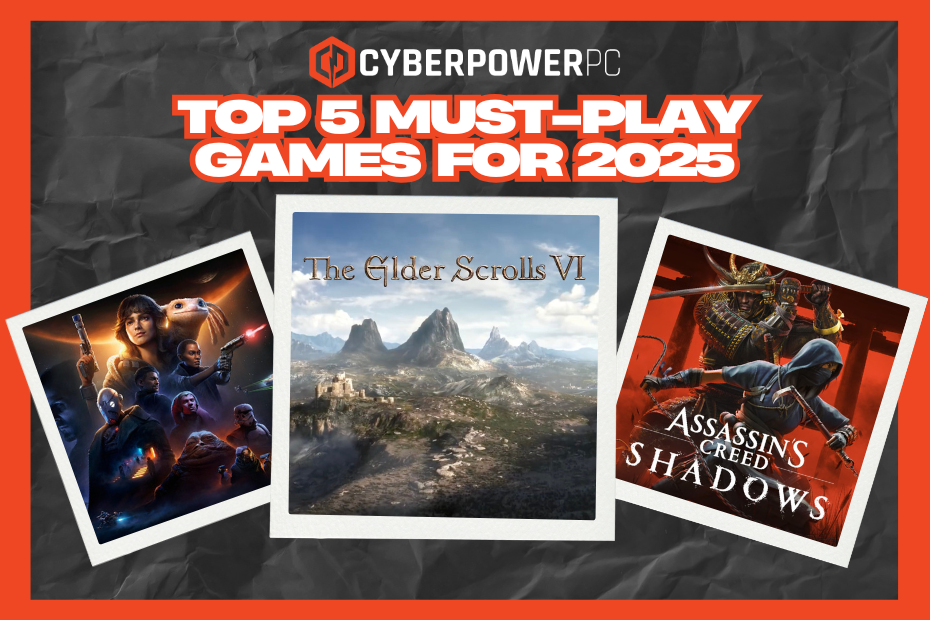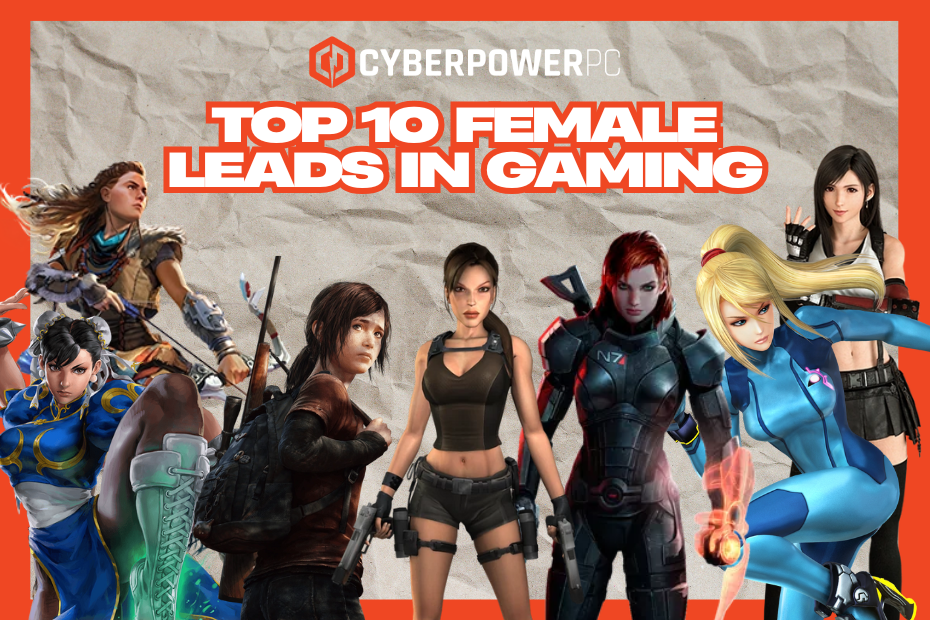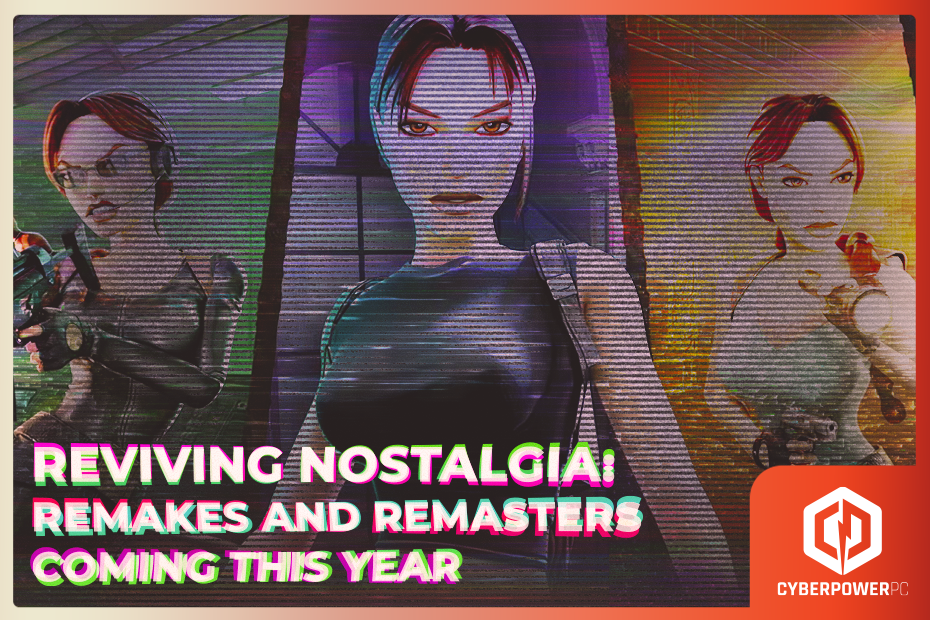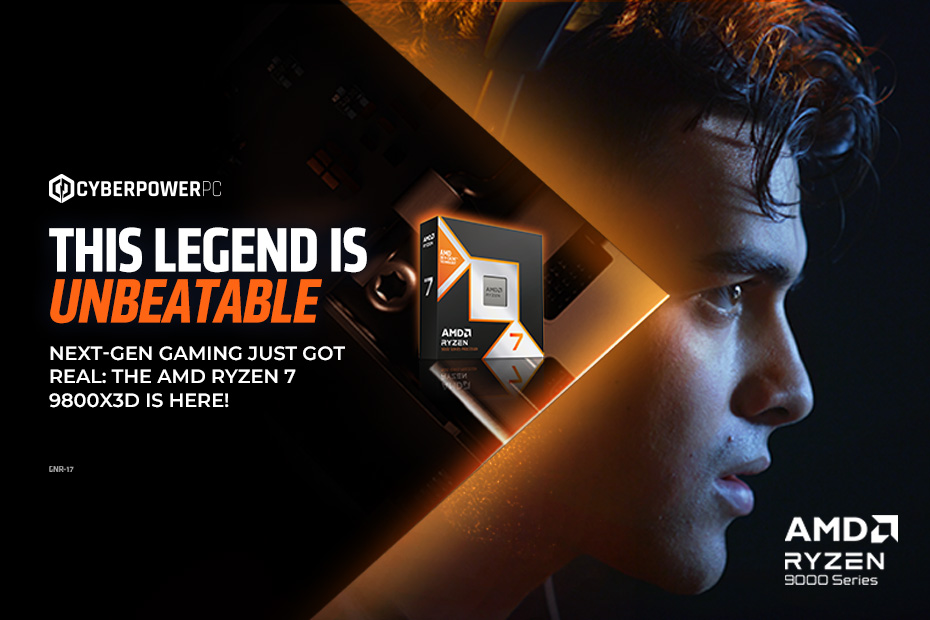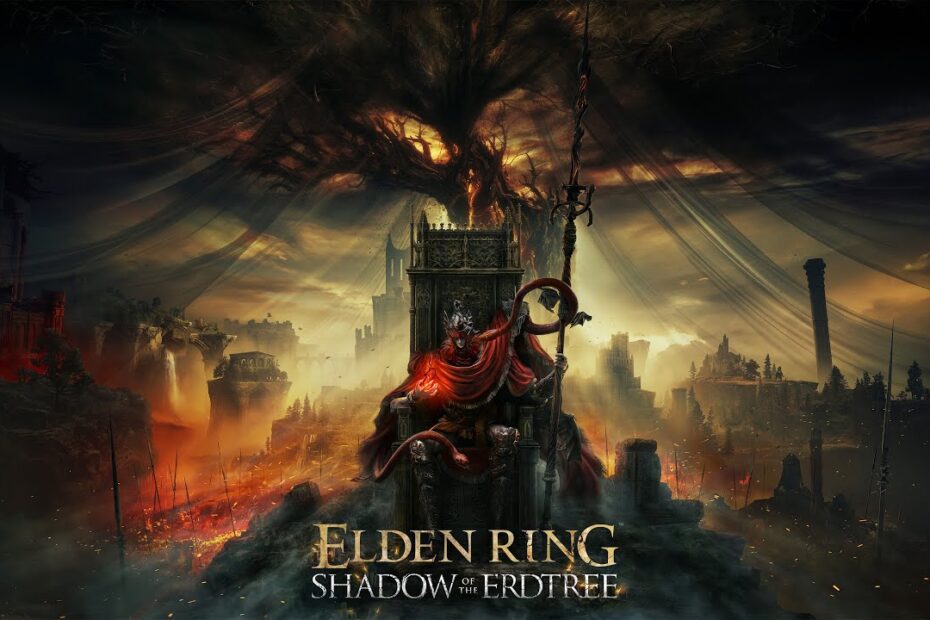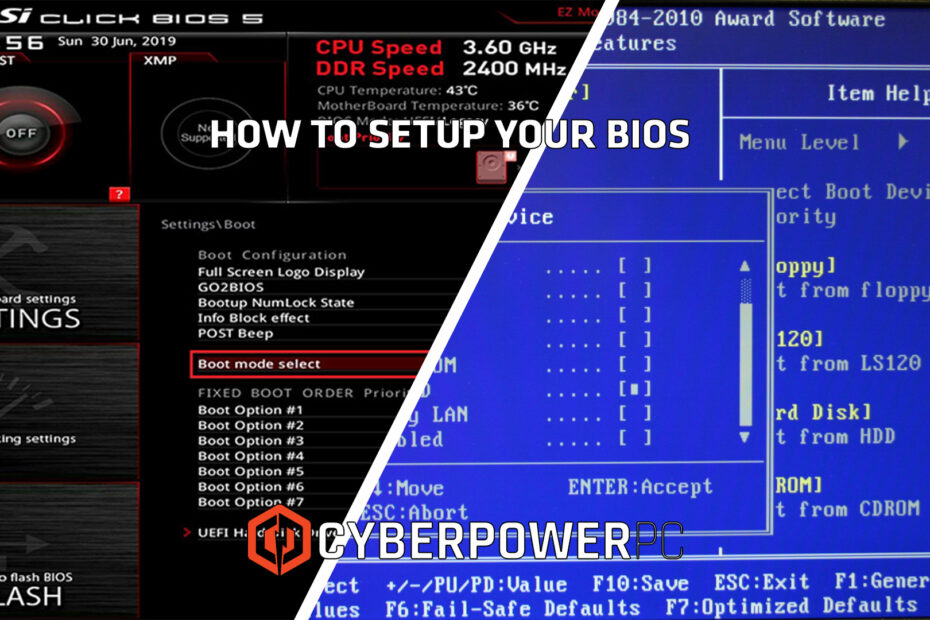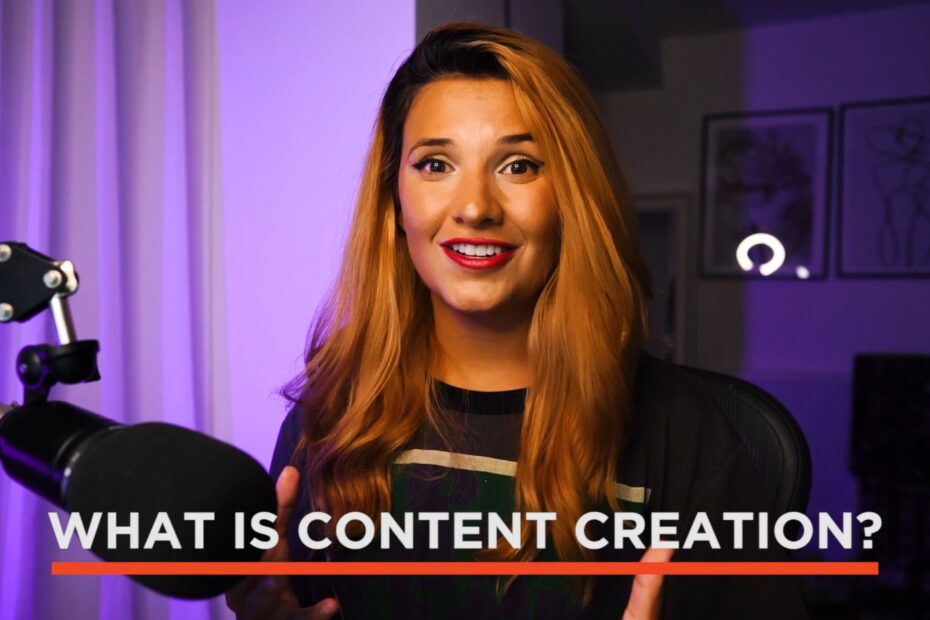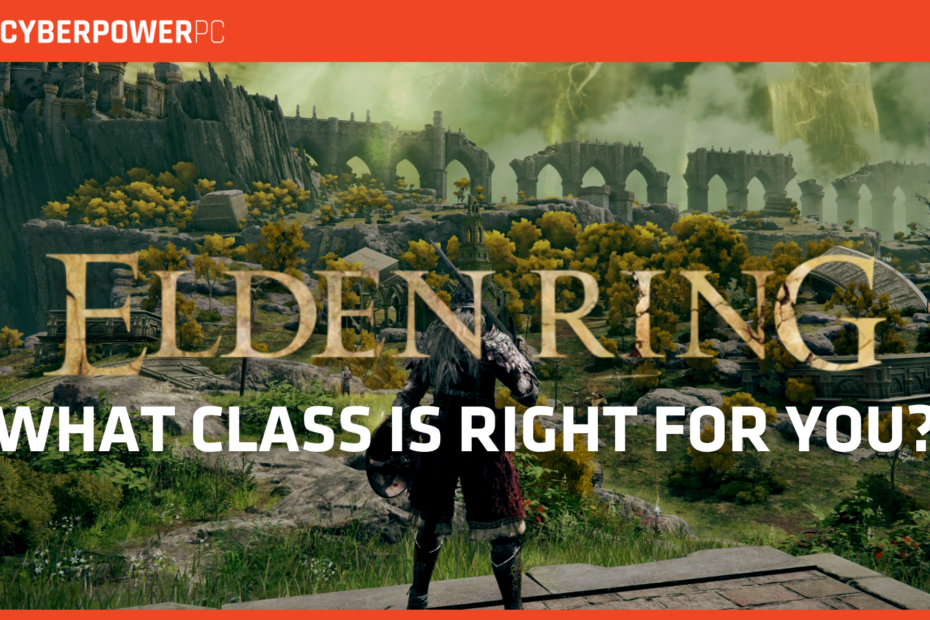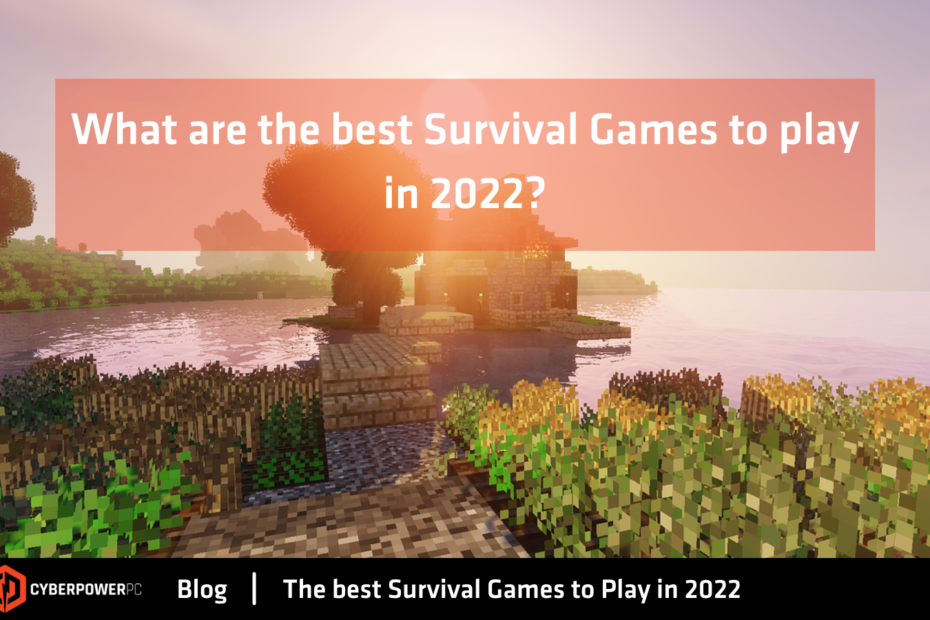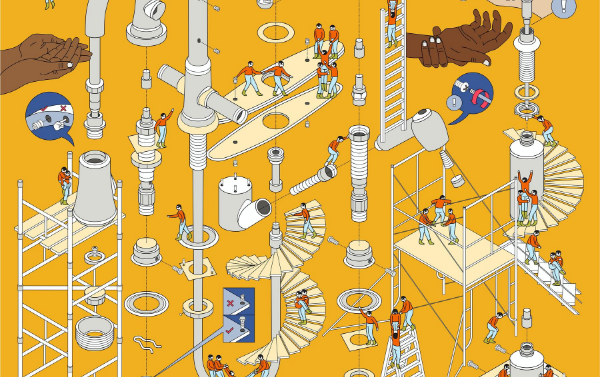Hop into Easter Gaming PC Deals with CyberPowerPC
This Easter, CyberPowerPC UK is serving up some seriously powerful Easter gaming PC deals. Whether you’re after high-end firepower or looking for a solid upgrade,… Read More »Hop into Easter Gaming PC Deals with CyberPowerPC