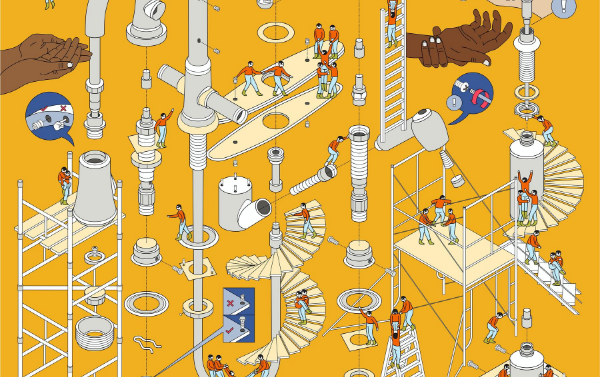A gaming PC is a complex and intricate piece of equipment and one that deserves regular care and attention. It’s also fairly robust, and so any gaming PC maintenance needn’t consume too much time and energy. Having said that, it’s still crucial that you take the time to look after your system with these gaming PC care tips.
1. Dusting the Interior

As we’ve frequently mentioned on these pages, the number-one enemy of your PC is excess heat, but fortunately, cases come with plenty of fans to ensure that air flows nicely over the motherboard. These fans all face in one direction: air enters in one end and exits at the other, distributing the excess heat.
One unfortunate side effect of this process is that the air being brought into your machine will inevitably bring tiny particles that settle on the motherboard and between the fins of your heatsinks. Dust doesn’t just look unsightly: it also inhibits the performance of your radiators, as air will be unable to penetrate the gaps between the fins. This results in higher temperatures and a shorter lifespan, especially if you’re overclocking. Proper computer care means getting rid of this dust.
What can I use to dust my PC?
The traditional cleaning option is a can of compressed air, although there are electric alternatives that may work out cheaper in the long run. Avoid using a vacuum cleaner on electronics – electrostatic discharge (ESD) can brick your computer in an instant. If you’re handling electronics, use an anti-static strap.
Step-By-Step Dusting
Let’s run through the process. Take your machine somewhere that you don’t mind getting dusty. If it’s sunny, then go outdoors. If it isn’t, a garage or a utility room will do nicely.
Before getting started, it’s worth considering a few safety points:
- You need to unplug the machine entirely.
- Use a face mask if you don’t want to inhale a cloud of dust.
- Compressed air can do severe damage to the human eye. This doesn’t mean you need to wear goggles, but it does mean that small children and pets should be kept at bay.
Do you need to disassemble a PC to clean it? The answer’s probably no. You can easily remove video cards, storage drives and RAM, giving you access to sections of the motherboard you might otherwise have neglected.
Keep everything you remove somewhere safe. Removing other components, like the CPU heatsink, carries an inherent risk which cleaning might not justify – unless you’re confident enough in what you’re doing.
Dusting the PSU
Your power supply unit will have sucked dust into the interior. DO NOT disassemble your PSU for cleaning purposes; there are serious capacitors in there, instead, spray compressed air through the grille and consider it job done.
Dusting the Area
What’s the point in cleaning your PC case if you aren’t going to clean the space around your PC? It’ll just suck all of that dust straight back into the case! Take the opportunity to break out the vacuum cleaner and go around the back of the area. Do it right, and you won’t have to worry about doing it again for a good long while.
2. Replacing the Thermal Compound
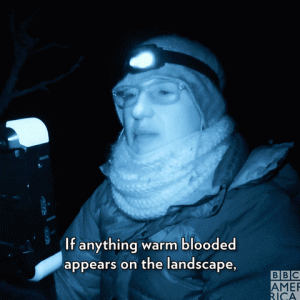
Thermal compounds don’t last forever! If you run a stress test and notice that your core temperatures under load have risen since the last time you checked (because you are organised enough to do this at regular intervals), it might be time to swap out the compound.
When removing the heatsink, be careful not to use too much force. You don’t want to apply any stress to the CPU itself. It’s often a good idea to run Prime95 before you get started. This will get the compound to way above room temperature, even after you’ve taken five or 10 minutes to unplug everything and open up to the case. Pull back the lever and open up the heatsink.
You’re going to be using 99% IPA to clean both the heatsink and the surface of the CPU. No, not that IPA, we’re talking about Isopropyl Alcohol. There are alternative cleaning solutions, including the fancy ones that come with some upmarket heatsinks, but IPA 99% remains the gold standard. Apply the cleaner to a lint-free cloth and get rubbing. You don’t need to apply too much pressure for the stuff to come away.
Having cleaned everything and ensured that it’s completely dry, you can apply the new compound. Apply a small blob to the centre of the CPU, around the size of a grain of rice. The pressure of your heatsink will flatten this into a broad disk. Too much and you’ll get worse performance, as the layer of the compound will be too thick.
3. Keyboards

Of all the peripherals you’ll be using, the keyboard is the most vulnerable to dirt. You spent all of your gaming time not only breathing over the thing but bashing it with your less-than-clean fingers. If you haven’t cleaned your keyboard in a while (or ever), you’re likely to uncover sweat, grime, dust, hairs, coffee spillages, pistachio shells, and numerous other things! This might not affect the performance of the keyboard, but it is rather disgusting, so let’s clean it!
Get a few cotton swabs and some cleaning alcohol. Remove all of the keycaps and give them a soak in soapy water (or in a specialised cleaning solution). Remember where the keys all go. Some keys, like the spacebar and shift keys, will be attached at multiple points. Pry them off carefully. You might need to squeeze the top and bottom to release the clips.
While the keys are drying, you can get to work on the keybed. Blast the thing with compressed air again, and use rubbing alcohol and your cotton swabs to get between the keys. Then wipe the exterior with alcohol and cotton wool.
PC Care Tips, Final thoughts
If you’re concerned about the long-term health of your PC, these steps are all worth taking. But you might also invest in a warranty that’ll protect your machine, and get parts and labour covered wherever repairs are necessary.