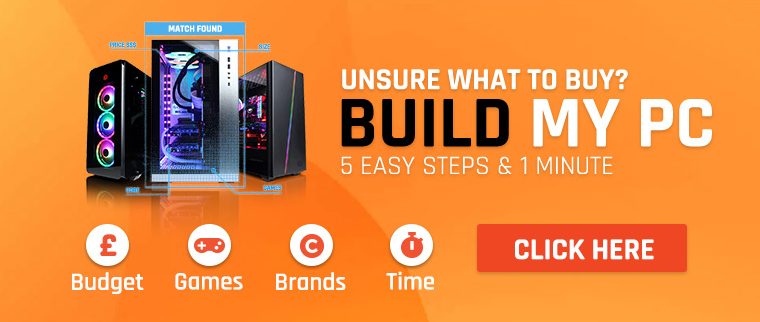Just about every computer sold these days contains a CPU and a GPU. We’ve covered both devices in previous entries on these pages, but both play a role in making the games we play run well. When it comes to gaming PCs, they have pretty clearly-defined roles.
What is better for gaming performance, GPU or CPU?
Generally speaking, if it’s being drawn on the screen, it’s being drawn by the GPU. Everything else, like enemy AI, physics and the player’s input, is handled by the CPU. This means that certain games demand more from the CPU, while others put the burden on the GPU.
Can I pair a low-end CPU with a high-end GPU?
Certain kinds of games don’t require much from the CPU at all – arena shooters are a classic example. There’s no complicated AI to worry about: it’s just about pushing pixels. At the other end of the spectrum are simulation games like Flight Simulator, and strategy titles like Civilization, which are all about the CPU.
How do the CPU and GPU communicate?
These two worlds can’t exist in isolation. To provide a cohesive gameplay experience, they need to be able to communicate with one another. If they can’t do that quickly enough, then it doesn’t matter how powerful they are in isolation. This communication takes place via the device that everything slots into: the motherboard.
The motherboard
This branch of computing isn’t what you’d call glamorous. While everyone might gawp at the latest pixel-pushing release from AMD or Nvidia, far less enthusiasm is lavished upon the latest motherboard design.
But without a good motherboard, the CPU and the GPU aren’t going to get along all that well, as we’ll see. Not so long ago, we’d be talking about things like the chipset and the Northbridge, but a lot of that has been integrated into the CPU itself, which communicates directly with the Southbridge (the thing that your hard drives and USB peripherals connect with), the system memory, and something called the PCIe bus. It’s this last thing that your GPU slots into.
What’s PCIe?
Peripheral Component Interconnect Express, or PCIe, has been a standard in PCs for a while. It’s the means through which all of the devices in your machine are able to connect with one another. You can think of it as a neat-and-tiny sprawl of very thin cables running up and down the spine of your motherboard. Insert a device into a PCIe slot, and you’re connecting it to every other device on the PCIe bus.
What’s a PCIe lane?
PCIe devices can move data at different rates, depending on how many lanes they’re taking up. This figure is indicated by the number after the ‘x’. So, an x16 graphics card is taking up sixteen lanes; an x2 storage drive takes up just 2. The more lanes available, the more bits the device can shift in a given clock cycle. Plug a device into the wrong slot, and you may notice that your performance falls off a cliff when the onscreen action heats up – that’s because there isn’t enough bandwidth.
Incidentally, PCIe is why a modern super-fast storage drive slots straight into the motherboard, rather than via a SATA cable. They’re connecting straight to the PCIe bus and thereby avoiding those nasty bottlenecks. Expect an x4 drive of this kind to be faster than an x2 one.
What generation of PCIe are we on?
We’re on PCIe 4.0, which provides 64GB/s in bandwidth. This is twice as much as the previous generation which, in turn, was twice as much as the one before. You’ll need both a 4.0 card and motherboard, as well as a compatible CPU, to make use of the newer standard. Otherwise, the system will simply just run at the speed of the slowest component.
5.0 is around, but it’s not getting much love outside of the massive data centres where all your stuff is stored when you upload it to the cloud. Gaming components have yet to bump against the limits of 4.0 – and most motherboards used for gaming nowadays are still on 3.0.
If you’d like to see what kind of difference that the latest PCIe generation makes, then you might take a look at the work Gamers Nexus has done comparing 3.0 and 4.0. The short version: the differences are minor, and limited to certain scenarios, but they’ll get bigger as time goes on.
How might things change?
During the recent Big Navi launch, AMD CEO Lisa Su was keen to mention the company’s Smart Access Memory – a means through which your CPU can directly address the video memory on your graphics card. Nvidia has announced their own means of doing what amounts to the same thing – and there’s even talk of a standard being reached, just like with the USB protocol.
These features are variations on the same theme – a resizable BAR. What’s a BAR, you might wonder, and why might we want to resize it? Well, first things first, the acronym stands for Base Address Register. It’s the place where a little piece of video memory declares itself to the CPU. As far as the CPU is concerned, this little piece of memory is all there is to the GPU; after all, it’s only recently that it’s needed to see any more.
So, if you want the games you play to be slightly quicker, then you need to know to head over into the BIOS settings, puzzle out where the ‘resize BAR’ option is, and make sure it’s set to ‘auto’. To get there, you might have to first activate ‘above 4G decoding’, which basically allows for more than 4GB of address space on any given PCIe device. (It doesn’t, confusingly, have anything to do with 4th-gen mobile phone networks).
This is something that Microsoft announced support for back in 2017, and now we’re starting to see the advantages. With a resizable BAR, the CPU can theoretically take its pick from all of the VRAM available on the card, rather than to the pittance they’ve had to make do with up until now. More bandwidth means less latency, which means less time spent waiting around, and more time crunching numbers.
AMD are keen to sing the praises of their new technology, as you might expect, citing performance improvements in Borderlands 3, Gears 5, Hitman 2, Wolfenstein: Young Blood, and Forza Horizon 4.
Impartial benchmarkers have been somewhat less glowing in their endorsement. In Digital Foundry’s exhaustive review of the latest AMD cards, they found that in-game performance improvements could be had by enabling Smart Access Memory. But these improvements were to be found only in a certain number of games. If you’re playing Control at 1080p, then you might enjoy a 6% jump. That’s not bad, but then neither is it spectacular enough to shift a buying decision one way or the other, especially when you consider that other games, like Doom Eternal, didn’t see much of a shift at all.
So, what motherboard should I choose?
One of the reasons that motherboards aren’t quite so endlessly hyped is that their relative advantages are difficult to quantify. Bottlenecking problems aren’t going to show up in benchmarks quite as obviously as differences in average framerate over a ten-minute spell of gameplay. Moreover, it will take time for PCIe 3.0 to become a limiting factor in all but the most eye-watering modern rigs.
Your motherboard should be able to accommodate the components in your build. If you’re keen to precisely match your components to ensure maximum performance and minimum bottlenecking, then why not get us to build your machine for you? We know what works and what doesn’t, and we’ll be able to ensure that your GPU and CPU are able to collaborate seamlessly to produce blistering gameplay, every time.